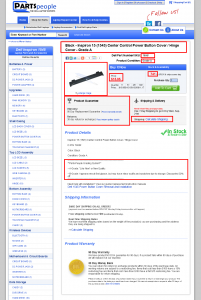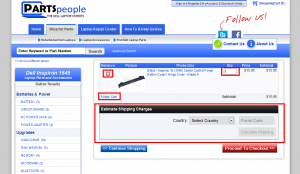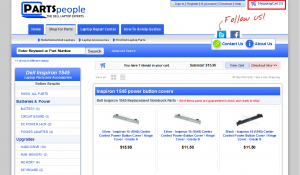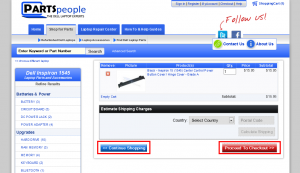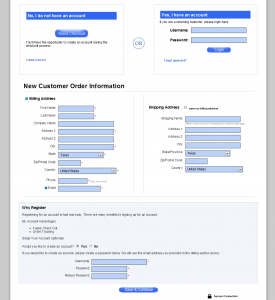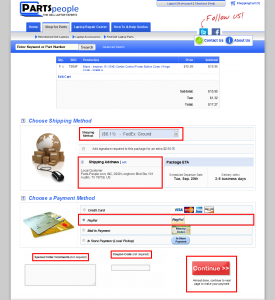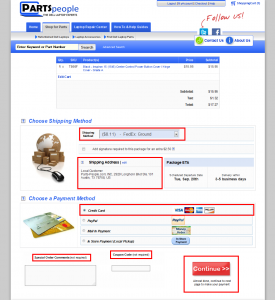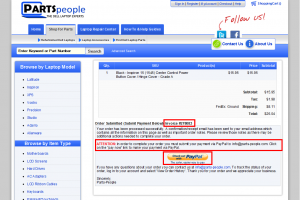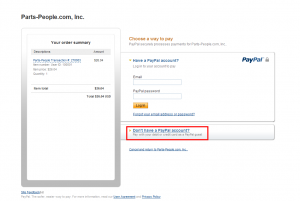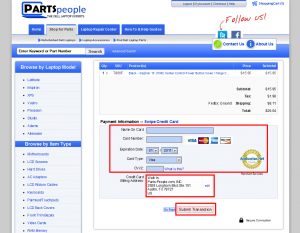Searching For Parts
- Using the search field- You can search for part using part numbers or laptop models and part descriptions. i.e "RU006" or "M1530 Battery" (Make sure the searches are not plural)

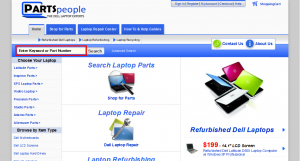
- Laptop Model- You can search via laptop model by selecting the laptop family and then the model. This will produce all of the parts we have available for the model selected. Though it is thorough, it may compile many pages to search through.

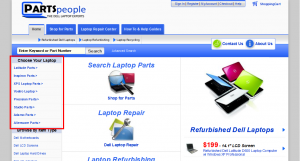

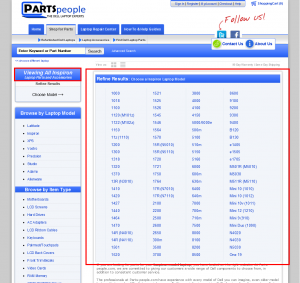
- Browse by Item Type- This is a very generic search. By searching the type of part, this will show all of that particular part for all of the laptop model types. This will also create many pages to search through.

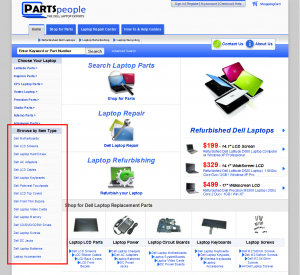
- Using Advanced Search- The Advanced Search will give you the same options plus the ability to search multiple part numbers at once, search using the laptops Service Tag (found on the bottom of your laptop), and see out of stock items that we don't have viewable using the regular search.

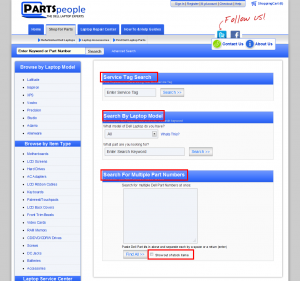
Part Descriptions
After you have located the part you need, if you click on it it will take you to a details page. The details page will give you a description of the part, compatibility, the part number if we have it, the condition, specs, a larger image, and the price. You will also be able to view the Real Time Inventory, change the quantity of the product before you add it to you shopping cart, view the warranty and return policy, get shipping information, and get a basic shipping quote.
Adding Products to the Shopping Cart
You have located the item you want and seen the product details. To add the item to your shopping cart simply click the green "Add To Cart" button. This will add the item to the cart and take you to your shopping cart screen. On this screen you will be able to remove the item, change the quantity, empty the shopping cart, and view a shipping estimate using your country and zip code/country code.
After you have added the item to your cart, if you are in need of additional items click the blue "Continue Shopping" button. If you use the back button on your web browser it could add an additional item to your cart. If you would like to view your shopping cart while browsing the website you can click the shipping cart link at the top right of the page you are on.
When you have finished adding items click the red "Proceed To Checkout" button.
Guest Checkout vs Creating An Account
Here are the differences between the Guest Checkout and Creating an Account. The guest checkout will require all of the same information that creating an account will but, after the order has been placed you will NOT be able to use our website to gain information on the order. Creating an account will allow you to view past orders, print past orders, change your billing and shipping information and track the progress of current orders all on the website. Creating an account is very easy. Fill out the billing and shipping information (billing and shipping information do not have to match), select a username (if one is not selected we will use your email address) and create a password (do not use any symbols including but not limited to !#$%^&*). If you opt out of creating an account you will still be emailed status updates regarding your order. After the information is enter or the account is created click the blue "Save and Continue" button. From this point on, the website will be secure. You will be able to tell by looking at the website address it will start with https:// instead of http://.Shipping Options and Payment Methods
As you are going through the checkout process the next page will be Shipping Options and Payment Methods. The shipping options and prices are calculated and pulled directly from the corresponding websites (FedEx, USPS, UPS). Shipments in the United States will ship primarily with FedEx. Orders over $50 USD in the Continental United States (lower 48 states) will have the option to ship free using FedEx ground . If the package is light enough it will have an option for USPS First Class Mail. If the address isn't recognize by our website, the address is inputted incorrectly, or military post office the package will ship USPS Priority mail. International packages will ship either USPS, FedEx, or UPS. The payment options we have available are credit card, PayPal, Postal Money Order, or if you're local, in store payment. We accept Visa, Master Card, American Express, and Discover. We DO NOT accept personal checks or money transfers. If you mail in a money order the package will not ship until it is received and deposited.Paying with PayPal- Confirm the items in your shopping cart, select the shipping method you prefer, confirm your shipping address, and select the PayPal option. If you have any special notes for the shipping department you can write them in the comments field and if you have received a coupon code, you can enter that also. Proceed by clicking the red "Continue" button.
Paying with Credit Card- Confirm the items in your shopping cart, select the shipping method you prefer, confirm your shipping address and select the Credit Card option. If you have any special notes for the shipping department you can write them in the comments field and if you have received a coupon code, you can enter that also. Proceed by clicking the red "Continue" button.

 Laptop & Tablet Parts
Laptop & Tablet Parts