In this Dell laptop tutorial we are going to show you how to install and replace the SSD (Solid State Drive) on your Dell XPS 13 (L321X) Ultrabook laptop. These installation instructions have be made into 4 easy to follow printable steps. We have also create a video tutorial that shows you how to install your Dell XPS 13 (L321X) Ultrabook SSD (Solid State Drive).
Before you begin


Dell repair manual service precautions
Tools needed for this laptop repair
- 1 x small phillips head screwdriver
- 1 x T5 star screwdriver
- 1 x small plastic scribe
|
|
DIY Discount - Parts-People.com offers 5% off to all DO-IT-YOURSELFERS!
Use this coupon code to save 5% off these parts DIYM514
|
Video tutorial repair manual
Installation and Removal Instructions
Dell XPS 13 (L321X) Ultrabook SSD (Solid State Drive)


Step 1
- Remove the 10 base screws.
- Lift the base cover off of laptop.


Step 2
- Unplug the battery.


Step 3
- Carefully peel back the protective plastic.


Step 4
- Unscrew the SSD (Solid State Drive) screw.
- Remove the SSD (Solid State Drive) from the ultrabook.

 Laptop & Tablet Parts
Laptop & Tablet Parts












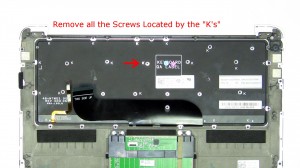










9 Responses to Dell XPS 13 Ultrabook SSD (Solid State Drive) Removal and Installation