In this Dell laptop tutorial we are going to show you how to install and replace the Subwoofer on your Dell Inspiron 17R (5720 / 7720) laptop. These installation instructions have be made into 18 easy to follow printable steps. We have also create a video tutorial that shows you how to install your Dell Inspiron 17R (5720 / 7720) Subwoofer .
Before you begin


Dell repair manual service precautions
Tools needed for this laptop repair
- 1 x small phillips head screw driver
- 1 x small plastic scribe
|
|
DIY Discount - Parts-People.com offers 5% off to all DO-IT-YOURSELFERS!
Use this coupon code to save 5% off these parts DIYM514
|
Video tutorial repair manual
Installation and Removal Instructions
Dell Inspiron 17R (5720 / 7720) Subwoofer


Step 1
- Slide the latches over.
- Lift the battery out of the laptop.
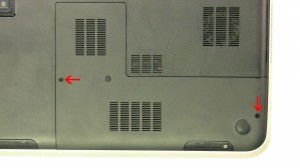
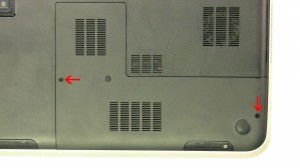
Step 2
- Loosen the screws and remove the access door.


Step 3
- Remove the hard drive screws.
- Slide the hard drive to the right and remove it from the laptop.


Step 4
- Separate the clips and remove the memory stick.
- Separate the clips and remove the second memory stick.


Step 5
- Remove the screw and remove the mSATA SSD hard drive.


Step 6
- Remove the screw and remove the DVD optical drive screw.
- Remove the DVD optical drive.


Step 7
- Unplug the bottom speaker cable.


Step 8
- Remove the 2 screws under the battery.
- Remove the 3 screws under the optical drive.


Step 9
- Remove the 6 screws at the top of the base.
- Remove the 4 screws at the bottom of the base.


Step 10
- Turn the laptop over and open it up.
- Using a flathead screwdriver or plastic scribe, press in the 4 latches to release the keyboard.
- Carefully turn over the keyboard and unplug the keyboard cable.


Step 11
- Unplug the 3 palmrest cables.


Step 12
- Remove the 4 top palmrest screws.
- Lift the palmrest off of the laptop.


Step 13
- Unplug the cable.
- Remove the 2 screws and remove the cooling fan.


Step 14
- Unplug the DC jack cable.
- Unplug the top speaker cable.
- Unplug the 2 top motherboard cables.


Step 15
- Remove the SD card blank.


Step 16
- Remove the 5 motherboard screws.
- Lift the motherboard out of the base.


Step 17
- Loosen the subwoofer cable on the bottom of the laptop.


Step 18
- Lift the subwoofer off of the base.
|
|
DIY Discount - Parts-People.com offers 5% off to all DO-IT-YOURSELFERS!
Use this coupon code to save 5% off these parts DIYM514
|

 Laptop & Tablet Parts
Laptop & Tablet Parts





















