In this Dell laptop tutorial we are going to show you how to install and replace the WiFi Catcher Switch on your Latitude XT2 laptop. These installation instructions have be made into 13 easy to follow printable steps. We have also create a video tutorial that shows you how to install your Latitude XT2 WiFi Catcher Switch.
Before you begin


Dell repair manual service precautions
Tools needed for this laptop repair
- 1 x small phillips head screwdriver
- 1 x small plastic scribe
Latitude XT2 WiFi Catcher Switch
Latitude XT2 WiFi Catcher Switch
|
|
DIY Discount - Parts-People.com offers 5% off to all DO-IT-YOURSELFERS!
Use this coupon code to save 5% off these parts DIYM514
|
Installation and Removal Instructions
Latitude XT2 WiFi Catcher Switch
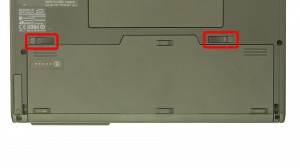
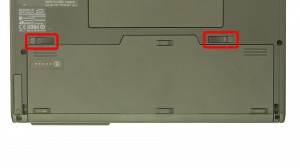
Step 1
- Slide the latches over.
- Slide the battery out of the laptop.


Step 2
- Loosen the screws.
- Remove the door.


Step 3
- Unplug the antenna cables.
- Remove the bottom screws.


Step 4
- Remove the screws.
- Remove the hinge cover.


Step 5
- Turn the laptop over.
- Remove the rear hinge screws.


Step 6
- Open the laptop.
- Using a flat head screwdriver or a scribe, pry up the hinge cover, starting on the right side and moving left.


Step 7
- Remove the screws.
- Carefully lift the keyboard up & unplug the keyboard cables.
- Remove the keyboard.


Step 8
- Unplug the display cable.
- Loosen the antenna cables.


Step 9
- Remove the bottom hinge screws.
- Remove the display assembly.
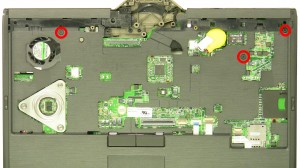
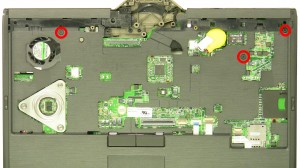
Step 10
- Remove the palmrest screws.
- Unplug the cables.
- Unsnap & remove the palmrest.


Step 11
- Unplug the speaker cable.
- Unplug the stylus cable.
- Unplug the Bluetooth & WiFi catcher cable.


Step 12
- Remove the motherboard.


Step 13
- Remove the screw.
- Remove the WiFi catcher switch.
Latitude XT2 WiFi Catcher Switch
Latitude XT2 WiFi Catcher Switch
|
|
DIY Discount - Parts-People.com offers 5% off to all DO-IT-YOURSELFERS!
Use this coupon code to save 5% off these parts DIYM514
|

 Laptop & Tablet Parts
Laptop & Tablet Parts
























