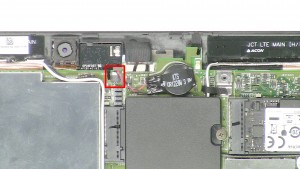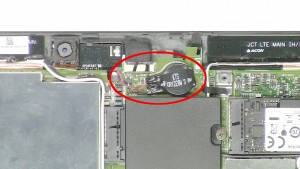In this Dell laptop tutorial we are going to show you how to install and replace the Touchscreen Assembly on your Venue 11 Pro 7130 (T07G001) laptop. These installation instructions have be made into 23 easy to follow printable steps. We have also create a video tutorial that shows you how to install your Venue 11 Pro 7130 (T07G001) Touchscreen Assembly.
Before you begin


Dell repair manual service precautions
Tools needed for this laptop repair
- 1 x small phillips head screwdriver
- 1 x small plastic scribe
Venue Pro 7130 Screen Assembly
Venue 11 Pro 7130 Touchscreen Assembly
|
|
DIY Discount - Parts-People.com offers 5% off to all DO-IT-YOURSELFERS!
Use this coupon code to save 5% off these parts DIYM514
|
Video tutorial repair manual
Installation and Removal Instructions
Venue 11 Pro 7130 (T07G001) Touchscreen Assembly


Step 5
- Remove the cable doors.
- Unplug the cables.


Step 6
- Remove the 1 - M2 x 3.5mm screw.
- Remove the 12 - M1.6 x 3.5mm screws.


Step 7
- Using a scribe, carefully separate the base from the screen.


Step 8
- Remove the Base Frame.


Step 12
- Remove the tape.
- Unplug the cable.
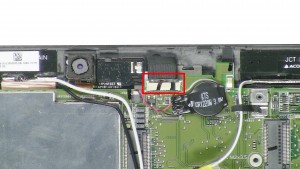
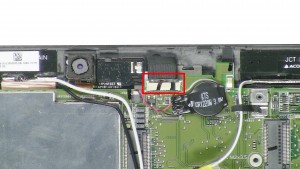
Step 17
- Unplug the camera cable.
- Unplug the motherboard cables.
- Unplug the speaker cable.


Step 18
- Loosen the antenna cables.
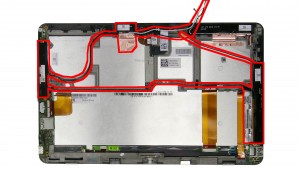
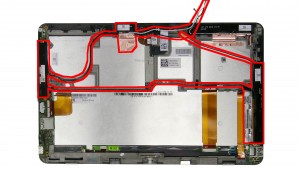
Step 20
- Remove the Speakers and antenna cables.


Step 22
- Remove the front facing camera & cable.
- Unplug the cable.
- The remaining piece is the Front Facing Camera.
Venue Pro 7130 Screen Assembly
Venue 11 Pro 7130 Touchscreen Assembly
|
|
DIY Discount - Parts-People.com offers 5% off to all DO-IT-YOURSELFERS!
Use this coupon code to save 5% off these parts DIYM514
|

 Laptop & Tablet Parts
Laptop & Tablet Parts