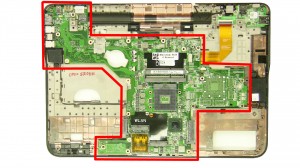In this Dell laptop tutorial we are going to show you how to install and replace the Cooling Fan on your XPS 15-L501X (P11F001) laptop. These installation instructions have be made into 15 easy to follow printable steps. We have also create a video tutorial that shows you how to install your XPS 15-L501X (P11F001) Cooling Fan.
Before you begin


Dell repair manual service precautions
Tools needed for this laptop repair
- 1 x small phillips head screwdriver
- 1 x small plastic scribe
XPS L501X Fan
XPS 15 L501X Cooling Fan
|
|
DIY Discount - Parts-People.com offers 5% off to all DO-IT-YOURSELFERS!
Use this coupon code to save 5% off these parts DIYM514
|
Video tutorial repair manual
Installation and Removal Instructions
XPS 15-L501X (P11F001) Cooling Fan


Step 4
- Unplug the antenna cables.
- Remove the screw.
- Remove the wireless card.


Step 5
- Unplug the bottom cables.


Step 6
- Remove the screws under the battery.
- Remove the screws under the optical drive.
- Remove the bottom screws.


Step 7
- Remove the bottom screws.
- Release the latches to loosen the palmrest.


Step 8
- Turn the laptop over and open it up.
- Carefully separate the palmrest from the base.


Step 12
- Loosen the antenna cables.
- Loosen the ground screw.
- Unplug & loosen the display cable.
XPS L501X Fan
XPS 15 L501X Cooling Fan
|
|
DIY Discount - Parts-People.com offers 5% off to all DO-IT-YOURSELFERS!
Use this coupon code to save 5% off these parts DIYM514
|

 Laptop & Tablet Parts
Laptop & Tablet Parts