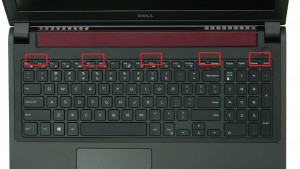In this Dell laptop tutorial we are going to show you how to install and replace the LCD Back on your Inspiron 15-7557 (P57F001) laptop. These installation instructions have be made into 17 easy to follow printable steps. We have also create a video tutorial that shows you how to install your Inspiron 15-7557 (P57F001) LCD Back.
Before you begin


Dell repair manual service precautions
Tools needed for this laptop repair
- 1 x small phillips head screwdriver
- 1 x small plastic scribe
Inspiron 7557 LCD Back
Inspiron 15 7557 LCD Back
|
|
DIY Discount - Parts-People.com offers 5% off to all DO-IT-YOURSELFERS!
Use this coupon code to save 5% off these parts DIYM514
|
Video tutorial repair manual
Installation and Removal Instructions
Inspiron 15-7557 (P57F001) LCD Back


Step 4
- Disconnect and loosen DC jack cable.


Step 6
- Disconnect and loosen LCD cable.


Step 10


Step 15
- Remove LCD Cable.
Inspiron 7557 LCD Back
Inspiron 15 7557 LCD Back
|
|
DIY Discount - Parts-People.com offers 5% off to all DO-IT-YOURSELFERS!
Use this coupon code to save 5% off these parts DIYM514
|

 Laptop & Tablet Parts
Laptop & Tablet Parts